Preconstruction
Win more work with better bids
Streamline bid management with organized packages and clear scope definitions. Quick takeoffs with accurate, scaling, measurement, and quantity tracking. Turn your competitive advantage into winning proposals.
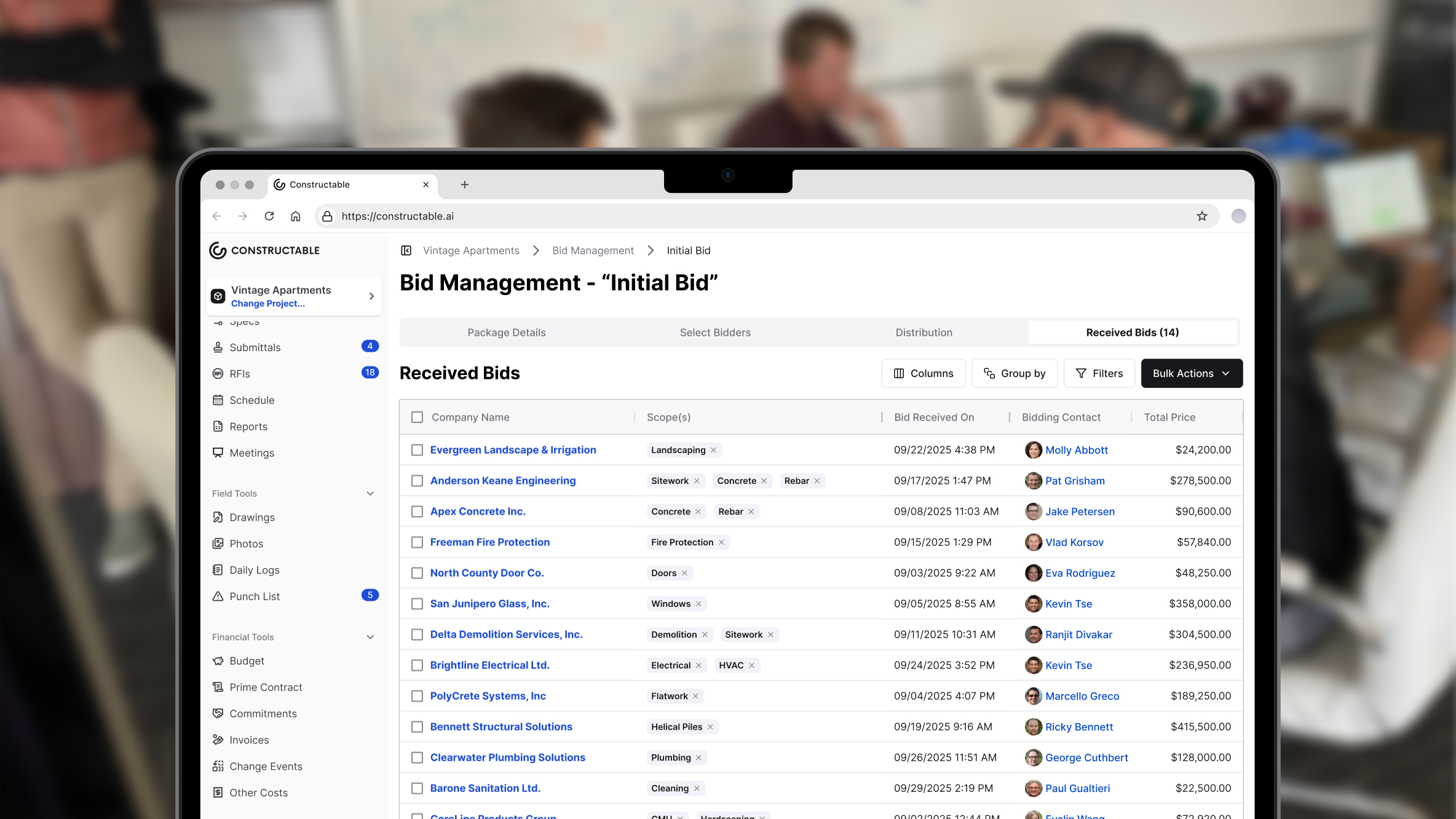
Why use Constructable for preconstruction?
Organized bid packages
Clear scopes, instructions, and deadlines keep subs aligned and bids flowing in
Clear communication
Distribute bids, track responses, and manage contacts all in one place
Accurate takeoffs
Measure quantities directly on drawings with unit tracking—all in one software
Bid Management
Bid Management
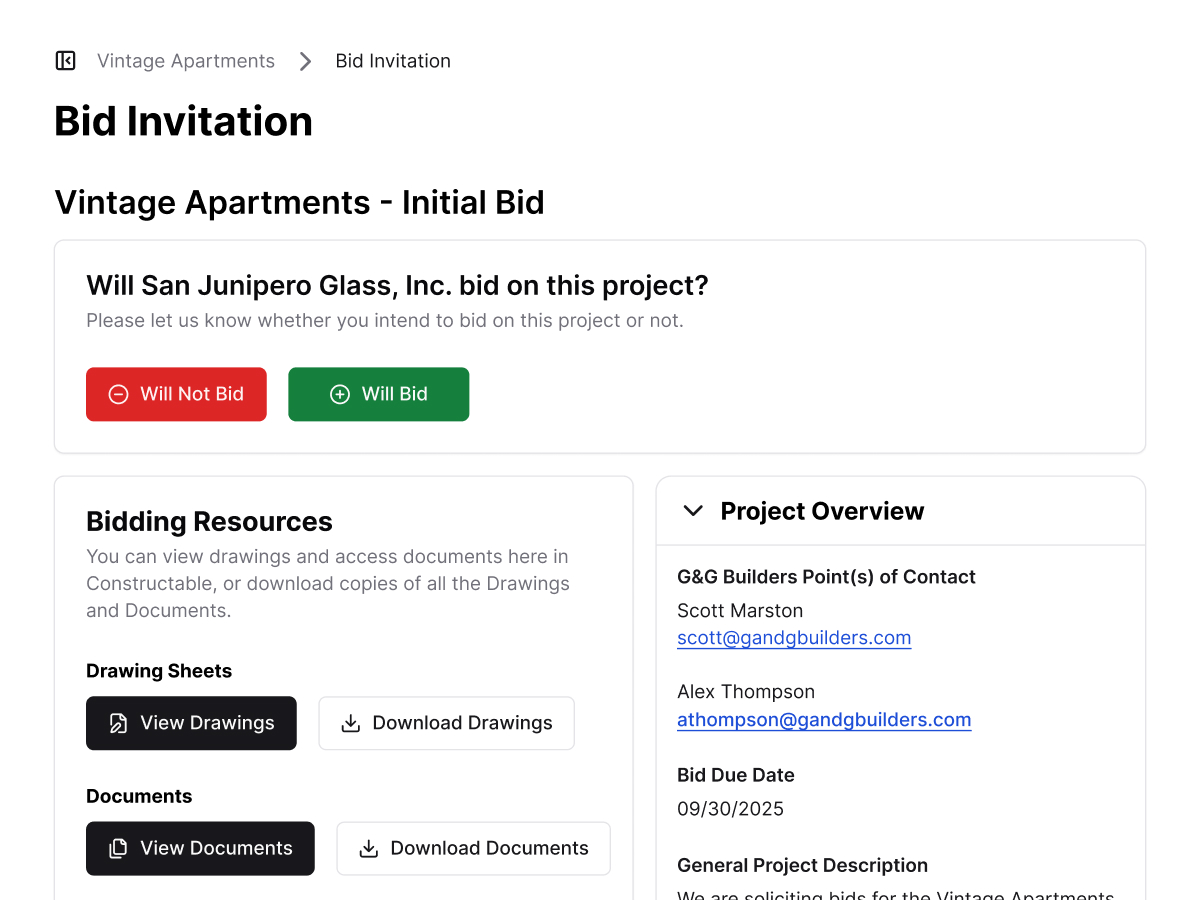
Takeoffs
Measure directly on drawings: use linear feet, area, or quantity markers

Measure directly on drawings: use linear feet, area, or quantity markers
Organize takeoffs by category with color-coded clarity
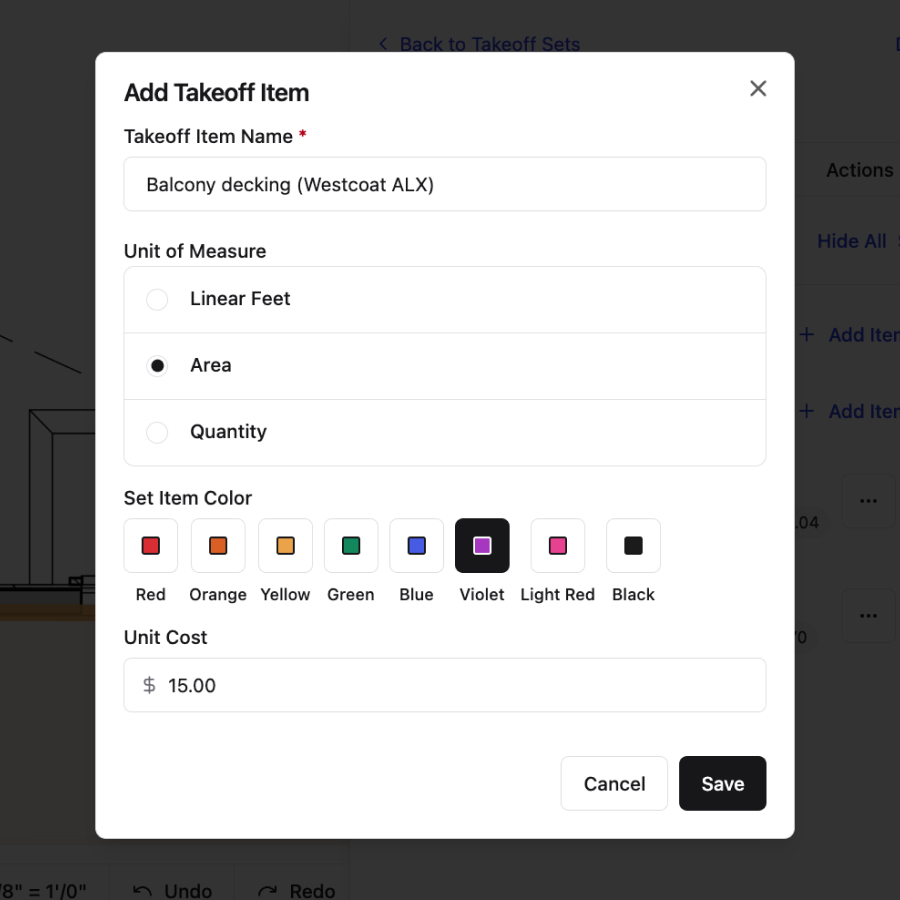
Organize takeoffs by category with color-coded clarity
Apply unit costs and multipliers for instant pricing insight, with one-click export
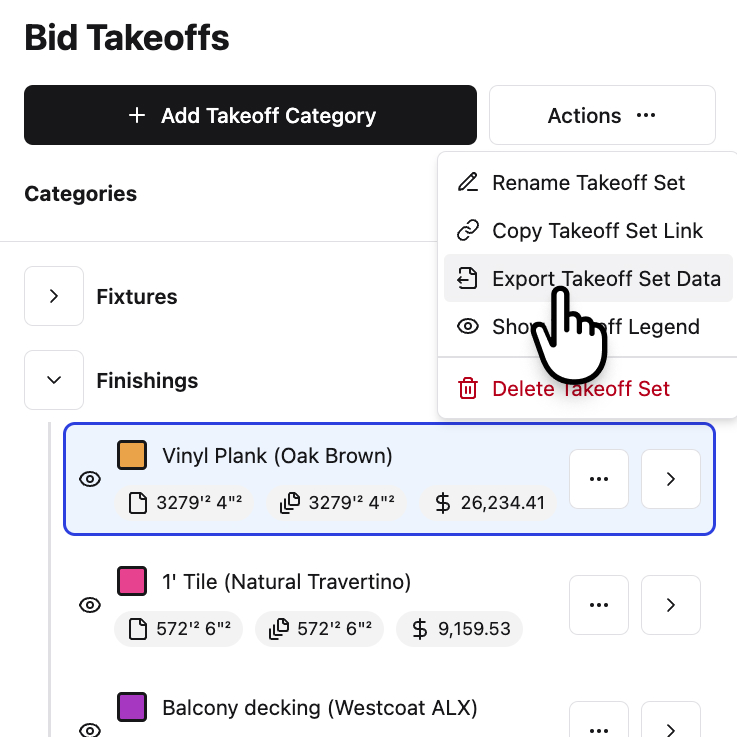
Apply unit costs and multipliers for instant pricing insight, with one-click export
Directory Management
Every contact organized from day one
• Centralized directory of subcontractors, consultants, and owners
• Contact history logs every invitation, bid, and response
• Permissions ensure the right people only see the right info
• Auto-detection of duplicate contacts at the global directory level
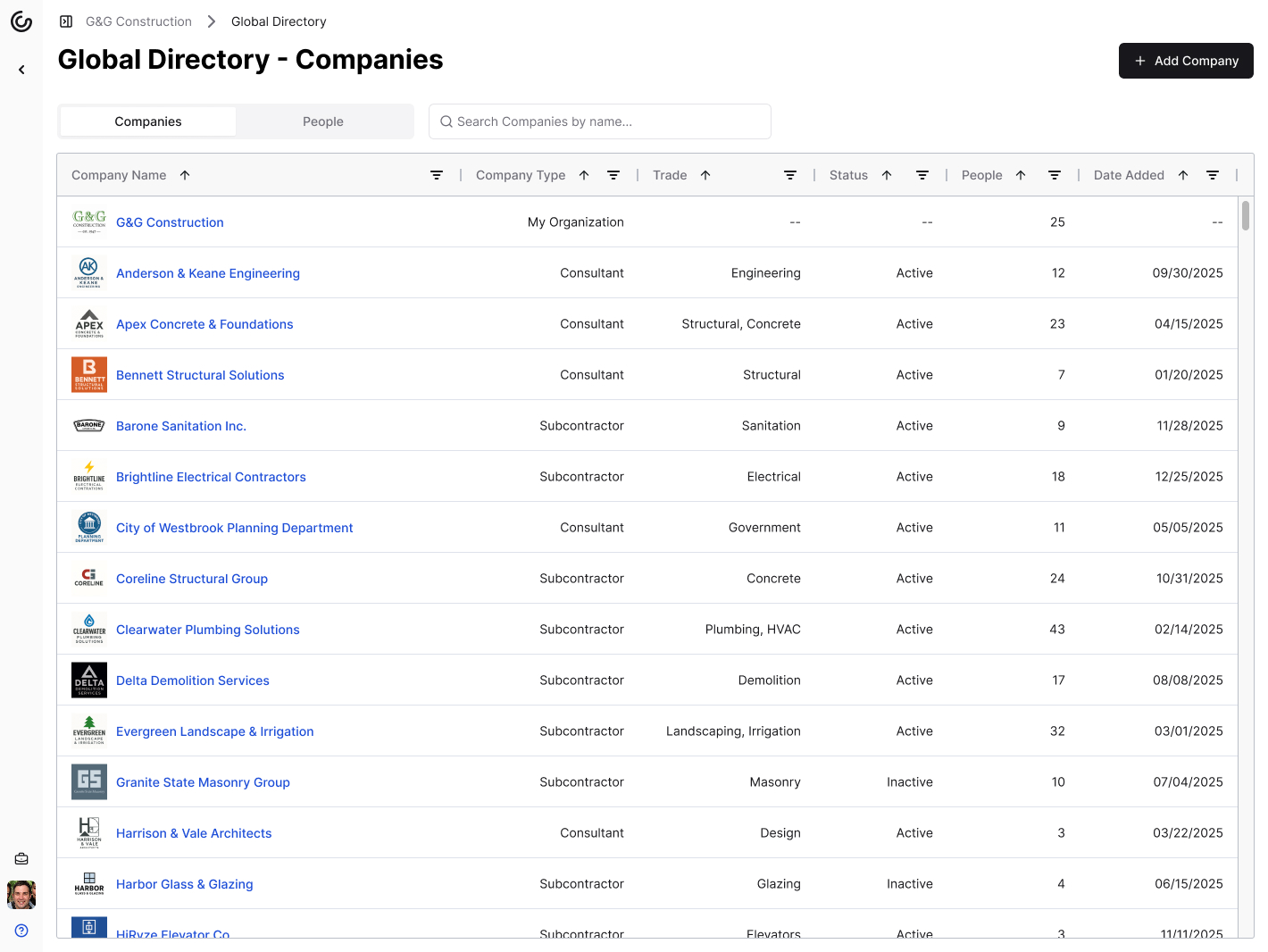
"I love that I can comment or create takeoffs right on the plans and ask our design partners clarifying questions right in context. Plus, managing bid scopes is so easy and we've gotten more accurate bids as a result."

Scott Merson
Preconstruction Manager

"I love that I can comment or create takeoffs right on the plans and ask our design partners clarifying questions right in context. Plus, managing bid scopes is so easy and we've gotten more accurate bids as a result."
Scott Merson
Preconstruction Manager
Frequently Asked Questions
Make better decisions with better project management tools
Less time logging,
more time building
more time building
Know all your numbers
at a glance
at a glance